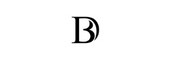Google Analytics 4 – What Are the New Features?
The new Google Analytics 4 is more than a rehash of Universal Analytics; it completely rethinks the way you interact with your website and the customer journey. The new features help you measure the engagement with your content and make informed decisions about ad spend. Here are some of the new features. They may surprise you! If you’re a beginner, these changes will help you get the most from your data and make your website better.
Google Analytics 4 enables you to view and segment data for both websites and mobile applications. This makes cross-platform analysis much easier, and GA4 consolidates data from multiple sources. Mobile apps are tracked via Firebase, and websites with Global Site Tag or Google Tag Manager can use the same tracking code. Users can also customize their reports to view data from the most relevant sources. In addition, GA4 allows you to track the engagement of YouTube users with your video content.
Google Analytics 4 uses event-based tracking, which means that it does not place a high burden on Google’s servers. It can do this by bundling Universal Analytics hits and events into one event. This is good news for marketers, as it means less load for Google’s servers. Also, sampling data should be less of a problem in GA4, since it won’t require as much server power to generate large reports. And while GA4 doesn’t have all of these features, it is still a very helpful tool for those who want to understand what makes their visitors tick.
How to Get Started With Google Analytics 4
If you’re a newbie to Google Analytics, you’ll be pleasantly surprised by all of the great features available. In this article, we’ll discuss the Event-based data model, Cross-device tracking, and User-centric metrics. And finally, we’ll cover data import. Despite the many benefits, there are some things that you should know before getting started. The following tips and tricks will help you get started.
Event-based data model
In Google Analytics 4, the new event-based data model takes the place of Universal Analytics’ measurement model, which measures around sessions, users, and hits. Event-based approach is also used by Snowplow Analytics and Mixpanel. But with all the changes, how do you know which data model is right for your website? Read on to learn more about this new data model. It will make your life easier. So how do you get started?
Cross-device tracking
The addition of Cross-device tracking in Google Analytics 4 gives marketers more insights into how their marketing campaigns are impacting the customer journey across multiple devices. Cross-device tracking is crucial to accurately track the user journey and behavior across different devices. It is important to have a consolidated view of your customer base to create smarter campaigns and better customer experiences. Read on to learn about how cross-device tracking in Google Analytics 4 works.
User centric metrics
In-field methods for measuring user-centric metrics are crucial for obtaining real-time information about your website performance. In-field methods give you a better understanding of your visitor’s experience, conversion rate, and empathy. In addition, they provide you with the metrics that matter most to you – the visitors themselves! Here are a few methods to consider:
Data import
You can import data into Google Analytics using CSV files. The first row of each column in your file should be a header that defines what the rest of the column will contain. The maximum size of the file should not exceed 1 MB. The data must be properly formatted for the Google Analytics API. You must have a valid CSV file. If you are unable to create one, you can use the Google Analytics API.
Custom parameters
You can use custom parameters in your Analytics reports to measure key metrics and see trends more easily. You must first enable these parameters on your site. Then, you can add them to reports as widgets. You can add custom parameters to Analysis, Exploration, and other reports. Note that you must enable these parameters before you can send them to BigQuery. But, you should do it at the same time. Otherwise, the data you receive from BigQuery will be incomplete because the parameter you’re using is missing from the event.
How to Leverage Google Analytics 4
With Google Analytics 4, you can view and share your data with ease. It’s easy to understand and create reports based on relevant metric and dimension groupings. The new UI makes data easy to navigate from a variety of dashboards. Here are some useful tips for leveraging the new features of Google Analytics. This is a must-have for website owners. Learn more in this article. You’ll be amazed at how much easier it is to get the data you need to make informed decisions.
Event-based
The first official release of the unified analytics suite, GA4 replaced Universal’s measurement model that focused on sessions, users, and hits. Until GA4, businesses had to separate their web and app tracking into different property types, such as “App + Web.” But this has now changed with GA4. Even the smallest website can benefit from event-based analytics. Here’s why. Using event-based analytics can help you see where your visitors are spending the most time and which pages they’re most likely to visit.
The basic concept of event-based analytics is simple. You send Google Analytics 4 events whenever someone performs a certain action on your website. Google Analytics 4 includes predefined and automatic events, but you can also create custom events to use when the predefined events don’t meet your needs. Google Analytics 4 lets you replace predefined events with automatically collected events. You can create a parameter to track a specific event on your site, but you must choose a naming convention before sending events.
Customizable
Customizable Google Analytics 4 lets you customize the report layout to match your business’ unique needs. By combining different dimensions and metrics, you can create reports with even greater depth and insight. In addition to custom dimensions, you can also include any custom metrics. These features make data visualization easier than ever before. Read on to learn more about how to create a report that suits your unique needs. Also, don’t forget to check out the Events page.
The left-hand navigation bar in Google analytics four is customizable. You can filter the different reports based on a variety of criteria. For example, you can group all the reports into buckets based on their lifecycle stage. Then, you can select reports that focus on engagement, monetization, and retention. The left-hand navigation bar also includes reports that focus on your visitors’ demographics and tech habits. Depending on the type of data you want to analyze, you can easily customize the left-hand navigation bar to display only those reports you are interested in.
Machine learning
For more insight on the user experience, machine learning can be helpful. Google Analytics 4 can enrich data with AI-powered future predictions. These algorithms can identify patterns, such as how a user is likely to convert to a sale. You can also use predictive metrics to identify users who are likely to convert to a purchase in the next seven days. The machine-learning algorithms can also provide you with insights into which content is more likely to generate sales.
The machine-learning capabilities of Google Analytics 4 can surface useful insights about customer behavior. It can also detect a sudden drop in demand or behavioural trends. Machine learning can even make predictions and guide investment in customer retention. It can also help businesses monitor churn rates and other important metrics. Google is known for its machine learning capabilities, and this update is no different. Using machine learning, analytics can accurately predict how much a visitor is likely to return to your website.
Attribution modeling
Using attribution modeling is built into Google Analytics. To begin, you must create events to track conversions. Create these events by using Google Tag Manager. You can also set up a first and last touch attribution model. Once you have created the events, you can create the conversions. Alternatively, you can manually create conversions by manually entering the metric you want to track in the Attribution Model field.
Using the Conversions report and Explorations report, you can now attribute your conversions to each of these touchpoints. Support for behavioral attribution is coming soon. This data-driven approach can give you a more complete picture of your conversions, enabling you to make better investments and convert more visitors. Regardless of how your website is marketed, it can be difficult to identify the most effective ways to use attribution models.