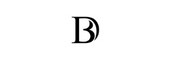Header Section
Blog
Understand how to Measure Google My Business Post Performance
Google My Business Post Performance
Lorem ipsum dolor sit amet, consectetur adipiscing elit. Ut elit tellus, luctus nec ullamcorper mattis, pulvinar dapibus leo.
- Google Post Performance
- How to Check the GMB Traffice into your website
- GMB Post Size

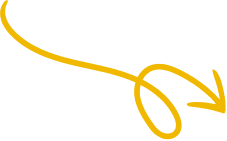
Text Link Trigger is Available Too!
Modal Box Elementor Widget will give you the ability to create modal popups using Button Trigger, Image Trigger, Text Link, or you can even select “Page Load” option which will allow you to display the popup right after page load.

Come & Join The Club..!
Sed ut perspiciatis unde omnis iste natus error sit voluptatem accusantium doloremque laudantium, totam rem aperiam, eaque ipsa quae ab illo inventore veritatis.
Modal Box Widget
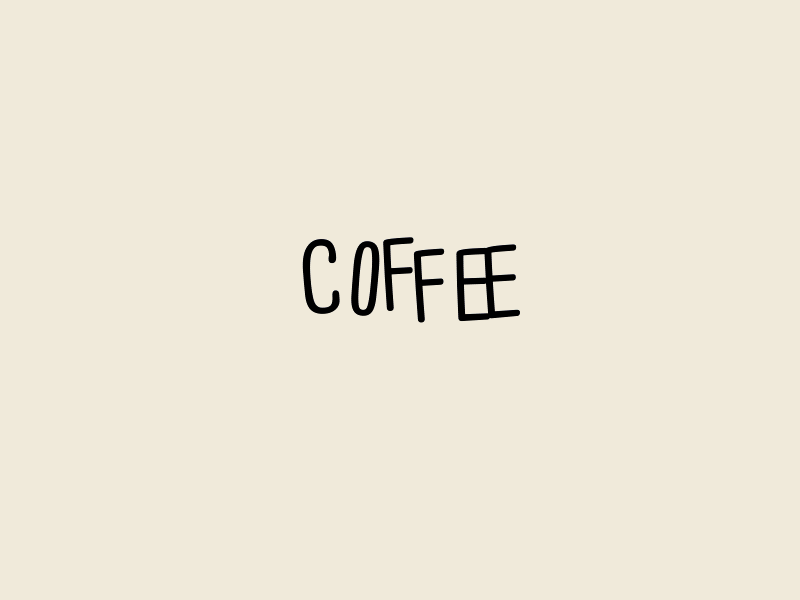
Google My Business Performance
Business Digital will help you to under more on how to manage Google My Business
How to Measure Google My Business Post Performance?
When you upload a post on Google my business, you can see how many people came across it. You can also see the number of times the call to action button in your post was clicked.
To check the views and clicks on any post, simply go to the ‘Posts’ section from your GMB dashboard. Look at the bottom of each post in the authoring tool. You will see the total number of views for that post which is received from Google search and other platforms combined. Just beside the view count, you will see the number of clicks received on the post. This is the number of times your call to action button was clicked by the users.
You can see these numbers from your GMB dashboard and Google will also email the aggregate account metrics every week. The email will include the number of posts on search for the week, total number of views from all posts, and thumbnails of 3 posts with the highest interaction rate for the week.
How to Track GMB Traffic to Your Site?
UTM tracking will help you keep a track of GMB traffic to your site. You must use UTM because Google Analytics attribution is not very reliable in this case. You will get the exact number of views and clicks on a post via GMB insights but the problem is that multiple impressions from the same user are counted in that. This can be slightly misleading if you want to track your growth and strategize based on that.
How Often You Should Post on Google My Business
The optimal frequency of posting on Google My Business is once per week. That means that you should post at least once a week and refrain from posting more than that. If you think that posting more and creating carousels of posts will get you better results, you are wrong. As per tests, businesses are found to get good results from using a single post.
Posting only once a week will also allow you to track the performance of your posts better. You will know what is working with the help of Google analytics.
Your business needs the support of GMB!
Business Digital will be your partner in acing GMB posting.
GET STARTED FOR FREE
Summing Up
Now you should be equipped with all the necessary data that is required to dive right into creating Google my business post with the right image size. Start now and help your business stand out from competitors and drive more leads. Create and schedule a good number of posts to forget about posting manually every time! Sign up for Business Digital’s 14-day trial now.
Frequently Asked Questions for Google My Business Post Image Size
- What size should Google business image post be?
If you are posting from the GMB dashboard, the best image size for a Google My Business post is 1200 x 900 pixels, a 4:3 image ratio. Always center the subject of your image vertically and horizontally. Most importantly, GMB post image sizes must be set just right and properly optimized for your posts to be attractive and appear as desired.
Default Size – 720 x 540 pixels
Maximum Size – 2120 x 1192 pixels
Minimum Size – 480 x 270 pixels
Aspect Ratio – 4:3
- What is the maximum file size for Google my business post image?
A maximum file size of 10 MB (2120 x 1192 pixels), png or jpg, is recommended for the image post that you upload on Google my business. However, it will better if you can compress the image for minimum resolution requirements without degrading the quality of the image.
- How long do posts stay on Google my business?
A post made on Google my business normally has an expiration period of one week. After expiration, it will not be visible to the viewers but you can see it in the list of your posts and check its analytics.
What’s new posts – 7 Day expiration
Event posts – They stay live till the starting date of your event
Offer posts – They stay live till the last date of your offer
Product posts – 7 Day expiration
Covid-19 related posts – 14 Day expiration
- What is the best Google my business post image size?
Your image post will look best on Google my Business when it meets the following standards:
Format: JPG or PNG.
Size: Between 10 KB and 5 MB.
Recommended resolution: 720 px tall, 540 px wide.
Minimum resolution: 480 px tall, 270 px wide.
Quality: The photo should be in focus and well lit, and have no significant alterations or excessive use of filters. In other words, the image should represent reality.
- Why was my image post rejected by Google my business?
When your Google my business post gets rejected, you will see a ‘Rejected’ notice in a red button. Normally, posts are rejected due to the content written or image used. Sometimes, certain words written in the description triggers rejection. Those words might appear normal to you, but they may be on the offensive words list of Google.
So, when your post gets rejected, try writing a more general copy in the description and don’t use any sensitive images. Also, don’t include any URL or phone number in the description of the post. Use the call to action button for sending people to your website or to call you.
- What should be Google my business cover photo size for 2022?
The ideal recommended Google My Business cover photo size is 1024 x 576 pixels. The 16:9 ratio looks excellent in Google Maps, and it can still be cropped into a square when it’s needed as a thumbnail. 1024 x 576 is a great option because it’s high-resolution but still small enough to support fast load times.
- How to post an image (pictures) on Google listing?
Sign in to your Google my business account and choose the location on which you want to post (if you have multiple locations). From the menu, click on ‘Posts’. At the top of the page, choose the type of post you want to create: Update, Event, Offer, or Product. Choose the image that you want to add to the post. You can also add videos. Add text, events, offers, or a button. Enter relevant information for each post addition you choose. To publish the post, click on the ‘Publish’ button on the top right.
You can also schedule your Google my business listing posts using Business Digital. You can add call to action buttons directly from the tool. Before scheduling or publishing, you will also be able to see a preview of how your post will appear on GMB after being uploaded. This way, you’ll never need to open GMB to create posts manually.
Want to Know our Services
Conclusion
Learn how to measure the success of post, and understand what kind of post people are looking for. If you want to know more or wanted personal one on one classes regarding GMB Please contact Business Digital